10 Ad Blocking Extensions Tested for Best Performance
Blocking website adverts in web browsers has been a hot topic in recent years and there are merits to both sides of the argument. Many sites out there bombard you with tons of ads, and quite often you will feel that you have no choice but to use an ad blocker because either the ads slow down the site loading too much, or they are incredibly annoying and get in the way or distract from your browsing.
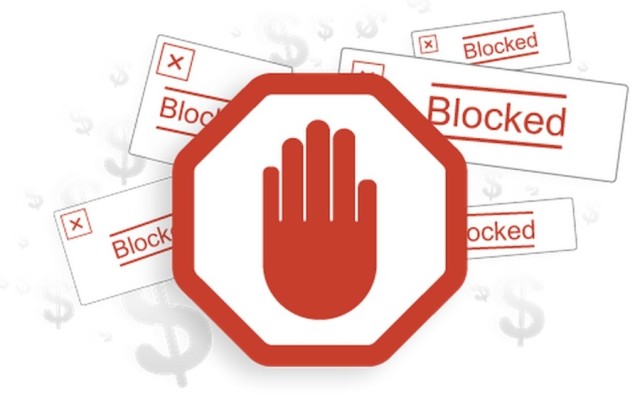
AdBlock for Chrome
AdBlock for Chrome – The most popular ad blocker for Chrome with reportedly over 200 million downloads. There was a Firefox version released briefly but that was pulled from the Firefox add on pages for unknown reasons. AdBlock has acceptable ad options for YouTube and Google search but they are off by default.
AdBlock Plus for Firefox / AdBlock Plus for Chrome
One of the most well known ad blockers and also one of the most controversial because AdBlock Plus started off the trend of introducing acceptable ad whitelists. The AdBlock Plus website also has versions for Opera, Safari, Maxthon, Internet Explorer and even Android.
AdBlock Pro for Chrome
AdBlock Pro is based on AdBlock Plus but has a simpler options interface and no acceptable ads option. The icon button sits in the address bar instead of the normal add on area and has 3 simple options to disable, go to options or create a filter.
Adguard for Chrome / Adguard for Firefox
Adguard is easy to use and extra blocking scripts can easily be added. Adguard’s main product is a shareware desktop application that blocks ads in a number of browsers without the need for browser add-ons. Beta versions of both add-ons are available for testers.
AdRemover for Chrome
AdRemover is based on AdBlock with just about the same number of options minus the support tab. On the face of it, most of the differences appear to be cosmetic and although it doesn’t ask for donations, there are social media buttons when clicking the icon.
Ghostery for Chrome / Ghostery for Firefox
Ghostery can block analytic scripts, widgets, web beacons, privacy scripts and or course advertisements. The good thing about Ghostery is the ability to individually enable or disable scripts on a per site basis. Versions are available for Opera, IE, Safari and mobile operating systems.
Simply Block Ads! for Chrome
This hasn’t been updated since 2014 and there’s reports that some ads aren’t being blocked, but it blocked all ads on our test sites so we included it. Simply Block Ads! (aka Simple Adblock) is the easiest to use and the only option is an opt-in to send usage statistics.
SuperBlock AdBlocker for Chrome
This is another AdBlock fork and appears to be by the same developer as AdRemover. Apart from an extra entry in the filter list and a few styling changes, we can’t see much difference between the two, perhaps there are more changes underneath.
µ Adblock for Firefox
µ Adblock (Micro Adblock) is Easylist and EasyPrivacy based, and almost as easy as it gets. Simply click the icon to block/unblock specific sites. There are only 3 options including blocking social buttons. One issue is µ Adblock hasn’t been updated since January 2015.
µBlock Origin for Chrome / µBlock Origin for Firefox
An up and coming ad and script blocker for both Chrome and Firefox, it also claims to be very CPU and memory efficient. A lot but not too many scripts are blocked out of the box and it’s easy to use with a number of other blocklists readily available. You can also allow or block specific sites from loading on the page via advanced mode.
Customize Home Screen Tiles
Besides resizing icons, you can also customize ...
Use Internet Explorer 11 Reading View
When you load any webpage using Internet Explor...
Customise the Start Menu
The return of the Start Menu is a pretty big de...
Windows Task View
A favourite with Mac OS X users, the ability to...
Learn useful Windows 10 keyboard shortcuts
For those times when you just want to get to sp...
Open File Explorer to 'This PC'
One of the more annoying quirks of Windows 10 i...
Help Cortana know you better
Cortana, Microsoft's intelligent assistant list...
Fan of Windows 8? Try using the Tablet Mode
Any fans of Windows 8 out there? Hello? Ok, so ...
How to put 'switch to Tablet mode' as a default
If you're really a big fan of the Tablet mode a...
Play Xbox One games on your Windows 10 PC
One of the nicest additions to Windows 10 is it...
How to use Game DVR to record non-gaming content
If you own an Xbox One, then there's a lot of r...
Install updates at the most convenient time
Windows 10 will force you to accept updates to ...
Get faster updates with P2P
This next tip starts in the same place as the p...
How to disable Windows updates from using your bandwidth
Something that early adopters have found is tha...
Doodle on a web page
Lots of Windows 10 computers have touchscreens,...